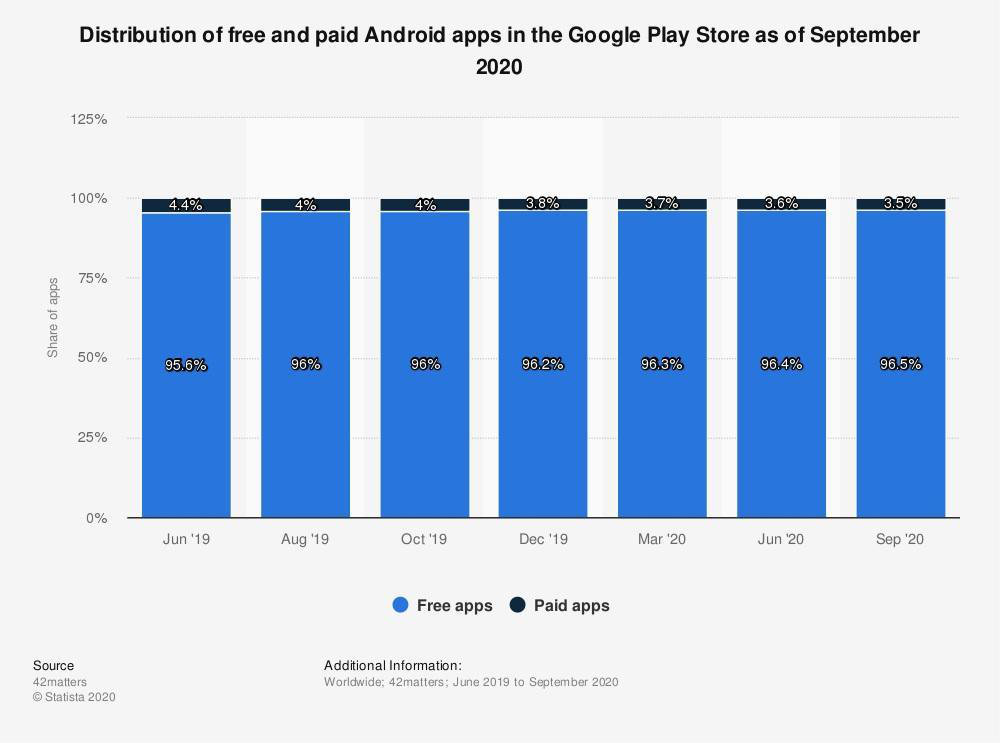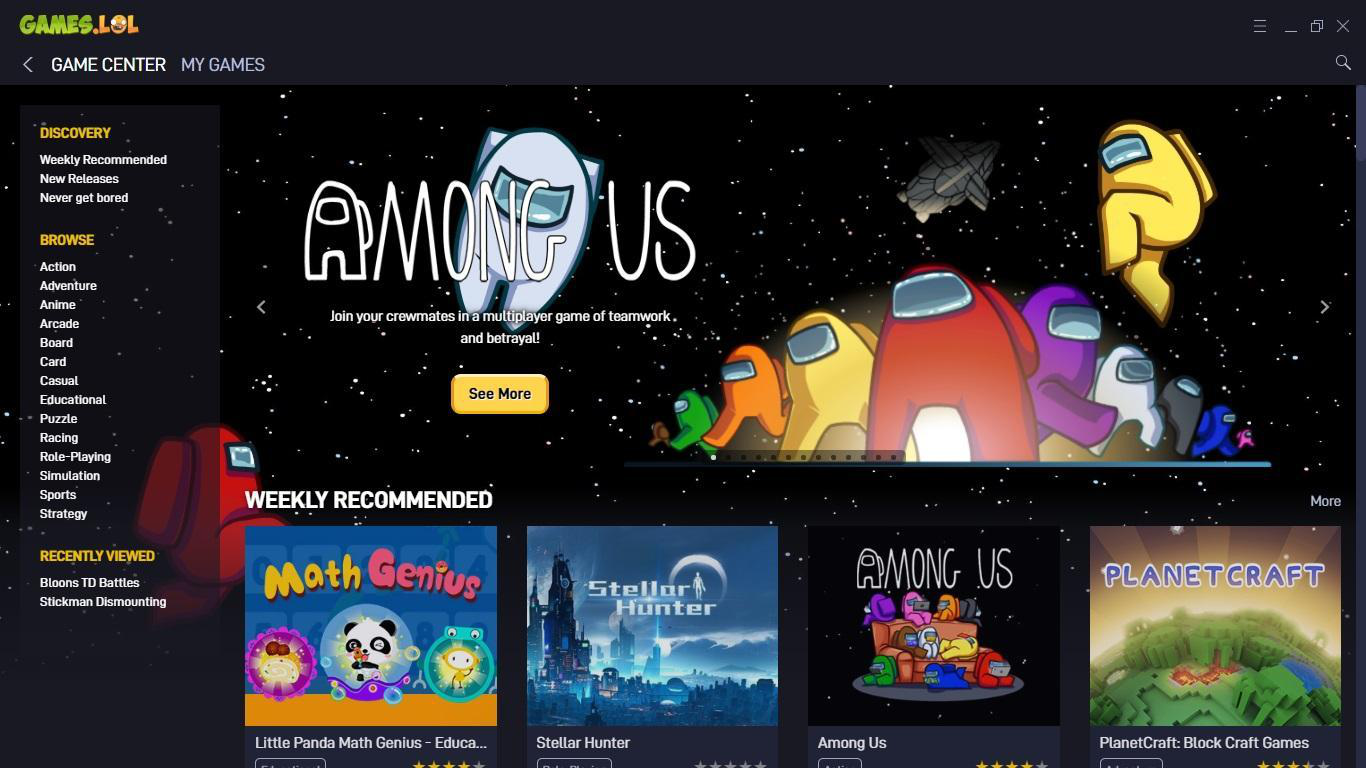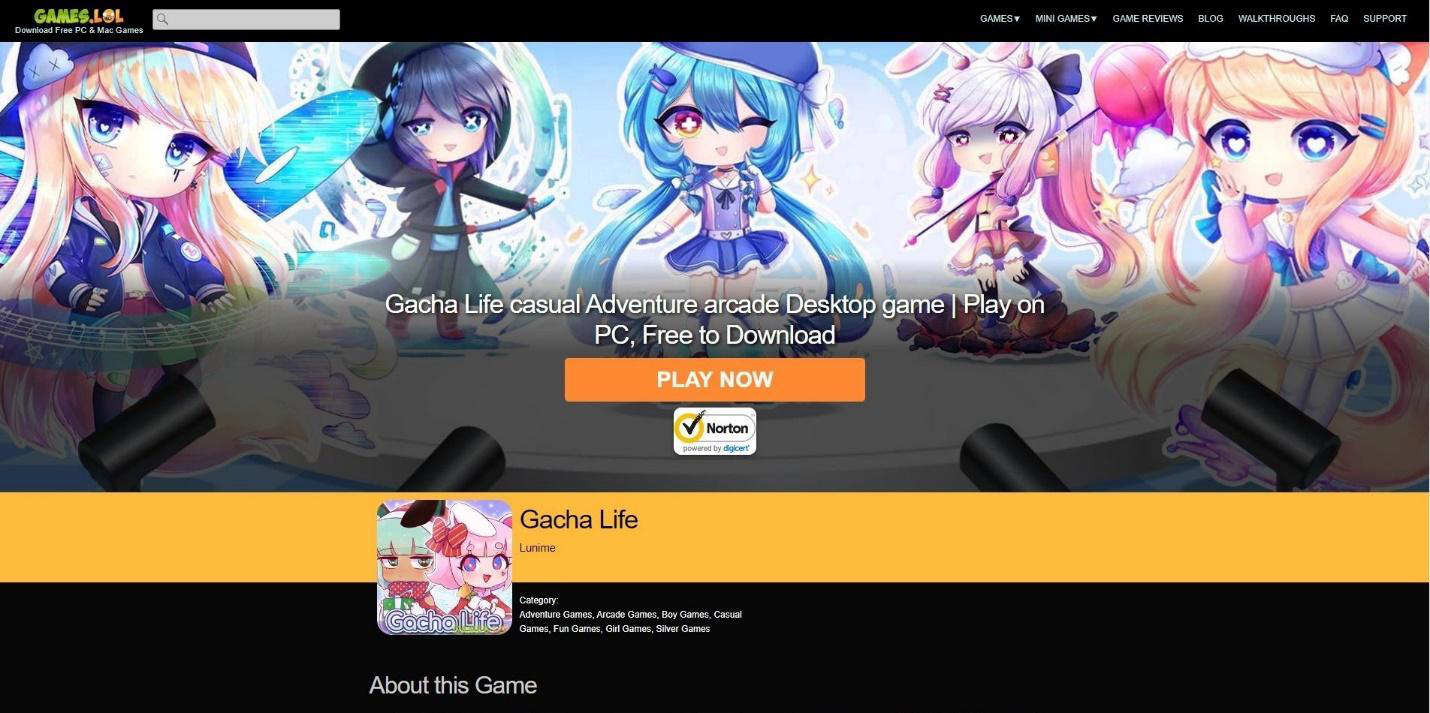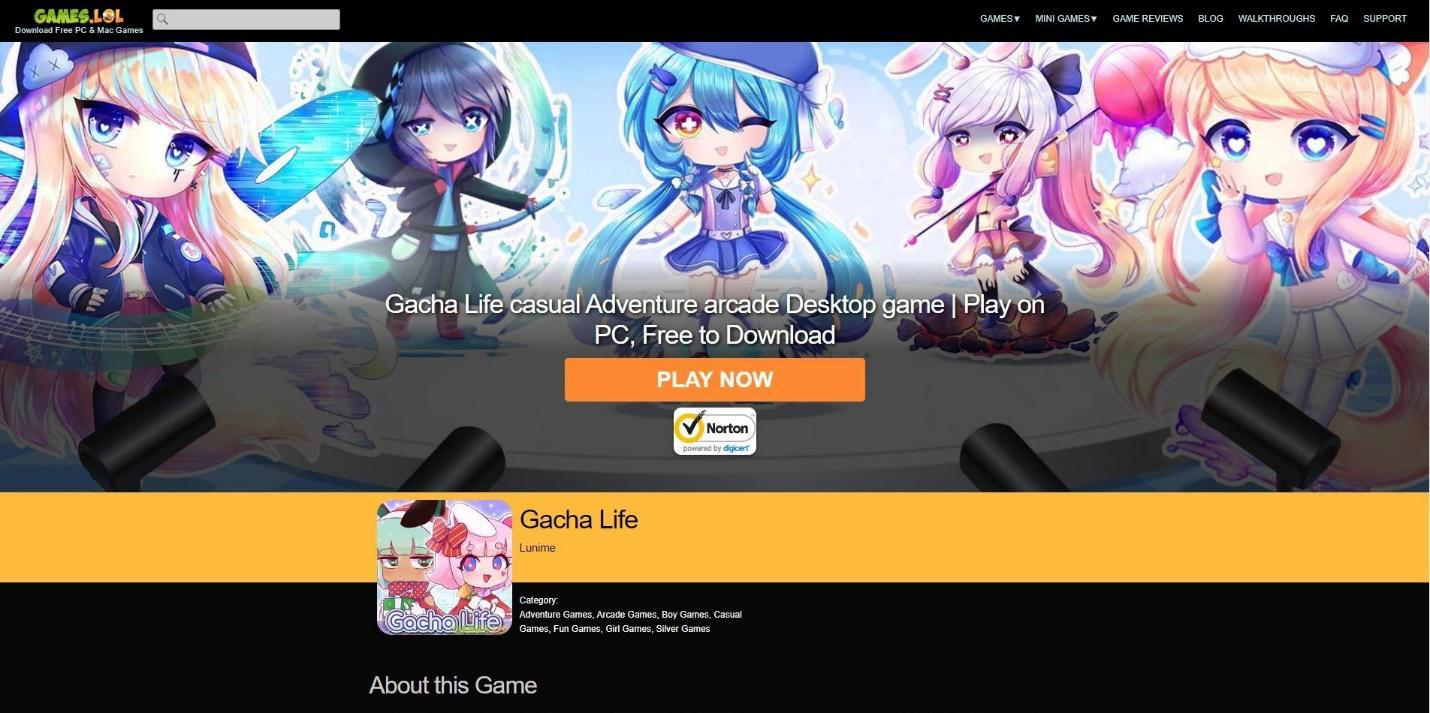Apps are one of the biggest and most important elements that led to the Android OS’s success. Since the Android Market’s initial launch in 2008, Google’s library of apps has grown from 400,000 to 2.8 million in 2019. The best part is that 96.5% of the apps either come with ads or follow the Freemium business model. In other words, there are over 2.7 million free apps for Android users to explore. Thus, it is fair to say that without this massive library of free apps, the Android OS would not be as popular as it is today. This is because free apps constitute over 95% of the total downloads in Google’s Play Store.
Furthermore, Android’s open-source system structure made it easy for developers to develop games for the platform. Not to mention that the fast-evolving smartphone market is pushing the build quality of apps prompting AAA video game developers to jump into the mobile game industry. Just like that, the Android gaming platform, much like the Android OS, managed to dominate the 35-old video game industry in less than a decade.
As impressive as this feat may sound, the fast-evolving smartphone market is not for everyone. Like most of the finer things in life, high-end smartphones also come with a high-end price tag. With that said, getting the most out of the Android apps is an experience reserved for those who can afford it. Nevertheless, the gaming community’s resilience led to the use of third-party emulators to play AAA games like PUBG Mobile on their PC.
However, using third-party emulators is not without its flaws. One of the most notable downsides to using third-party emulators is the RAM consumption of the program. Most of the Android emulators for the PC today consumes so much memory that slows down the entire PC. On top of that, third-party emulators do not feature PC-Optimized apps; this means that you are playing a stretched-out version of the Android game most of the time.
To that end, if you are an Android user looking for a way to run Android Apps on a Windows PC without the help of a third-party emulator, you need to check out Android PC installers like Games.lol.
How to Download Android Games using an Android PC installer Like Games.Lol?
For starters, an Android PC installer is mainly an Android Installer for Windows 10. Unlike third-party emulators, Android PC Installer allows you to install and run Android apps on your PC. Games.lol, for example, comes with its own “Game Center” that houses a massive collection of PC Optimized Android apps that you can download straight to your PC. All you need to do is go to the official Games.lol site and get the Game Center App.
After getting the Game Center app, you can then browse the colossal library of games and click the “Play Now” button of the game you want to play. This will initiate the download and installation of the game straight to your PC. A shortcut icon of the game you installed will appear on your desktop after the installation process.
Each of the apps featured in the Game Center is PC-Optimized, which means that you will be able to experience the enhanced PC version of the game, which means that even though the apps are listed in the Games.lol library went through the process of optimization for Windows 10, the team from Games.Lol made it sure that players will have the latest version of the game (see screenshot below).
Running Android Apps on Windows 10 does not mean that you need to discard the experience provided by your smartphone. After all, Android games are for smartphones. Nevertheless, playing or running these apps on a Windows 10 PC or laptop using the Games.Lol Android PC installer allows you to appreciate some of the finer details of the game. To that end, if you want to experience the take advantage of the Windows 10 system in running your Android Game, then feel free to check out the Games.Lol Android PC installer through the installer’s main website.