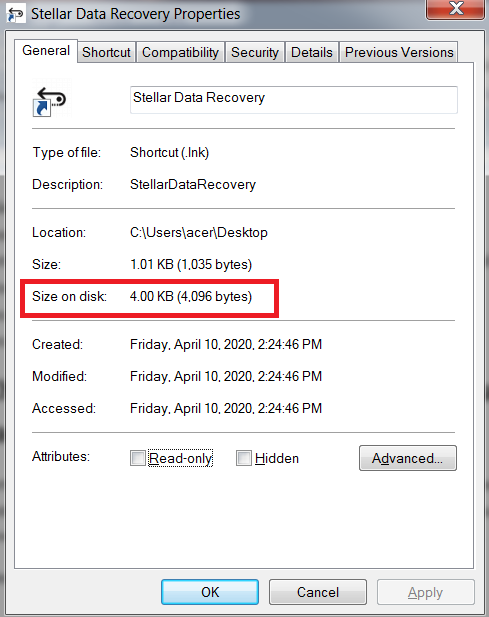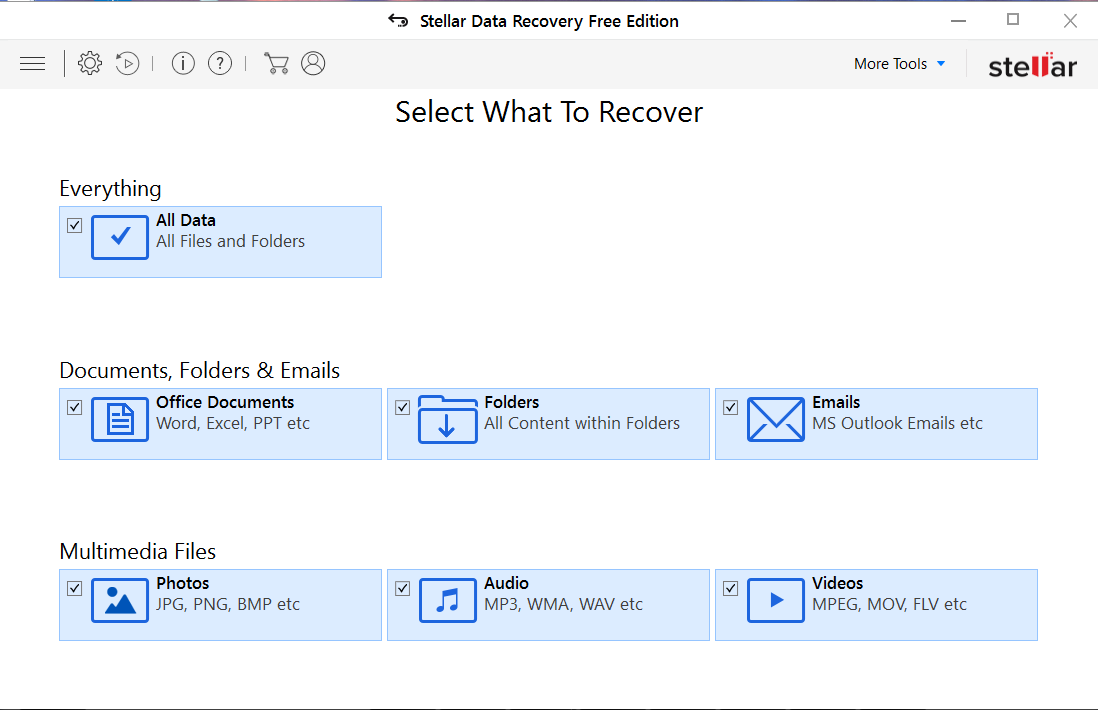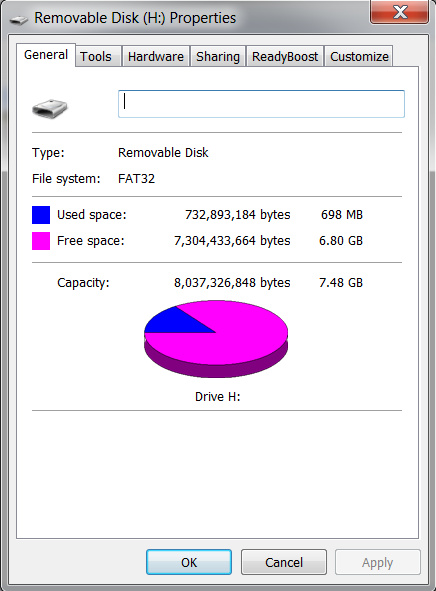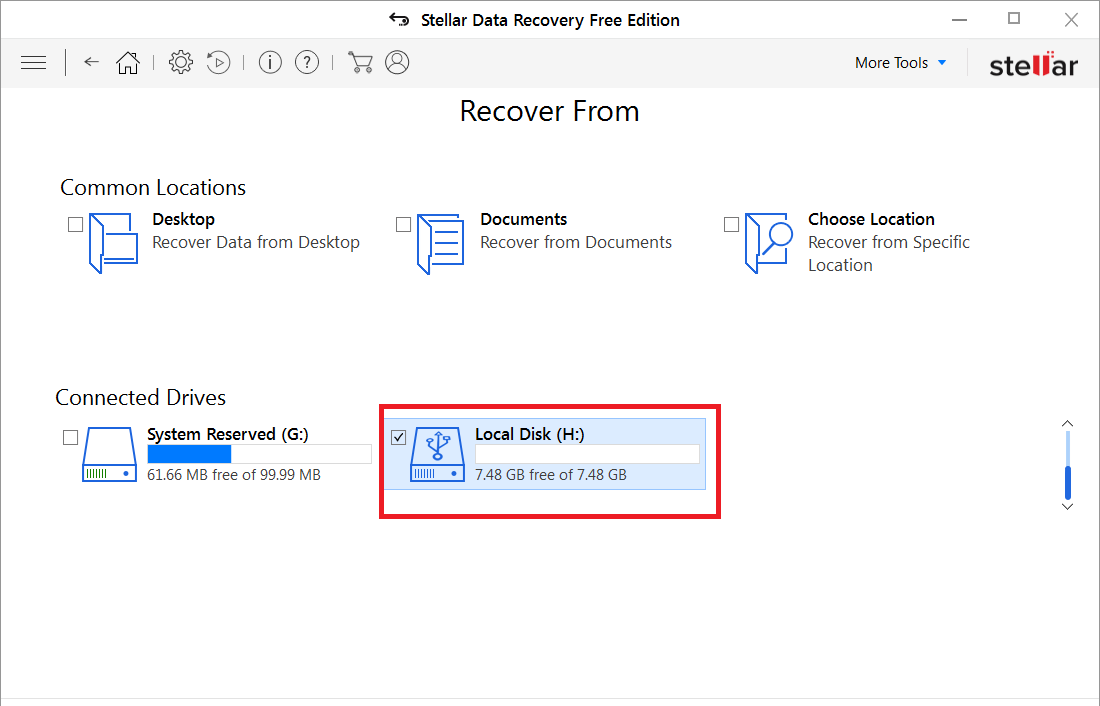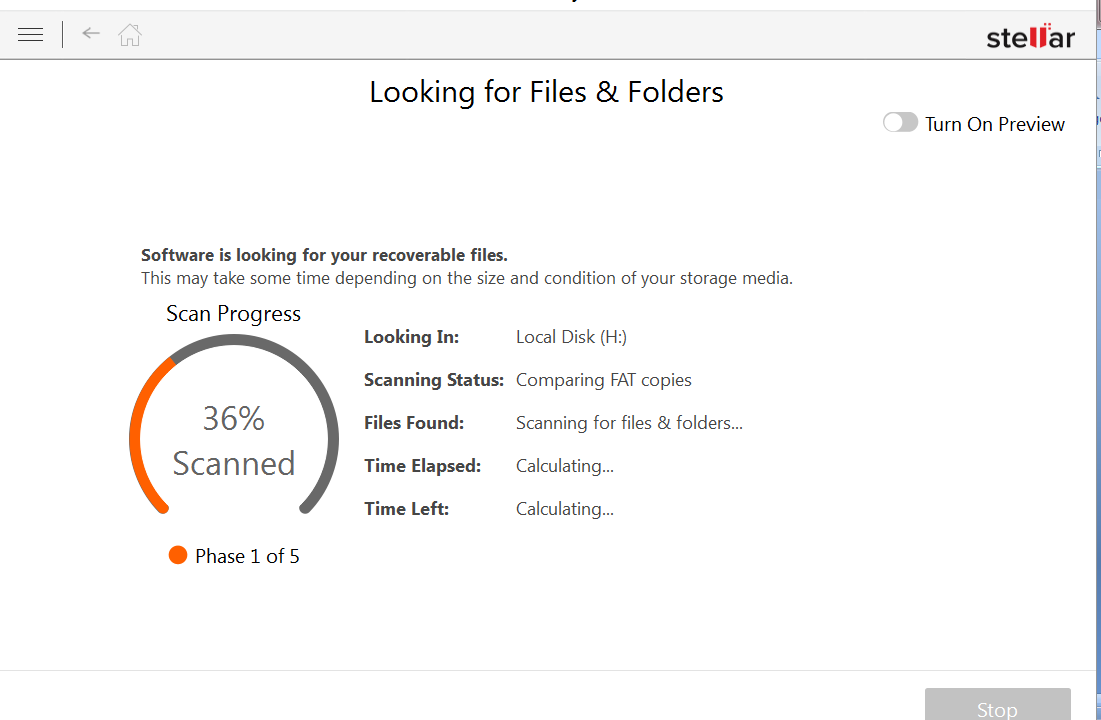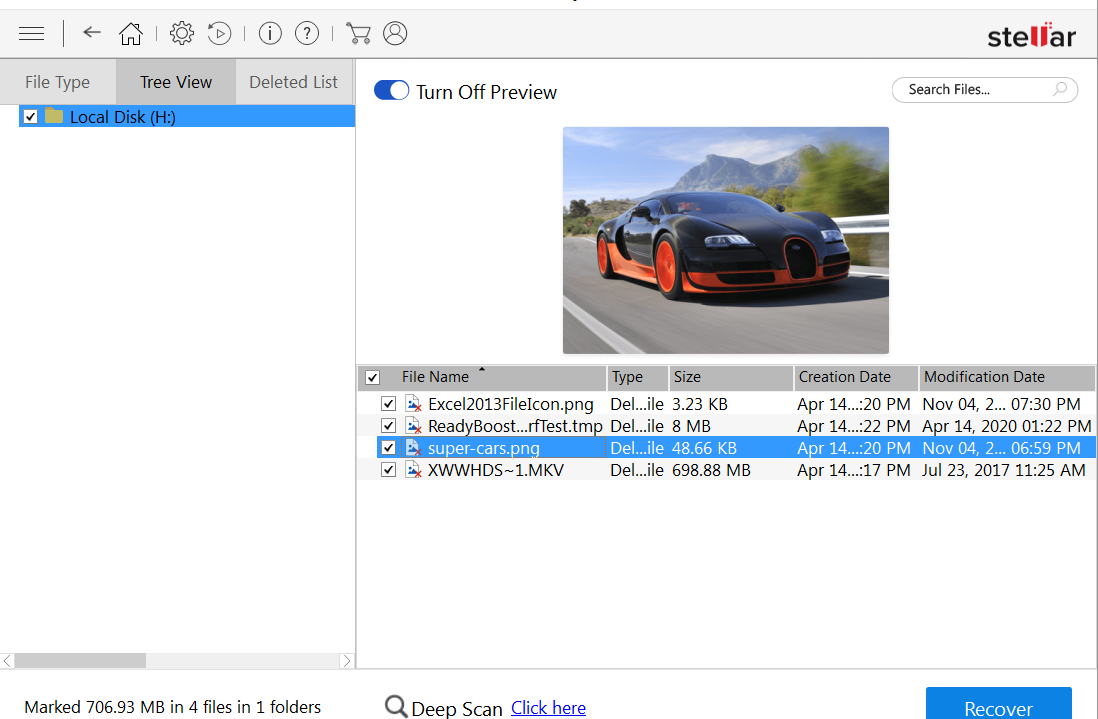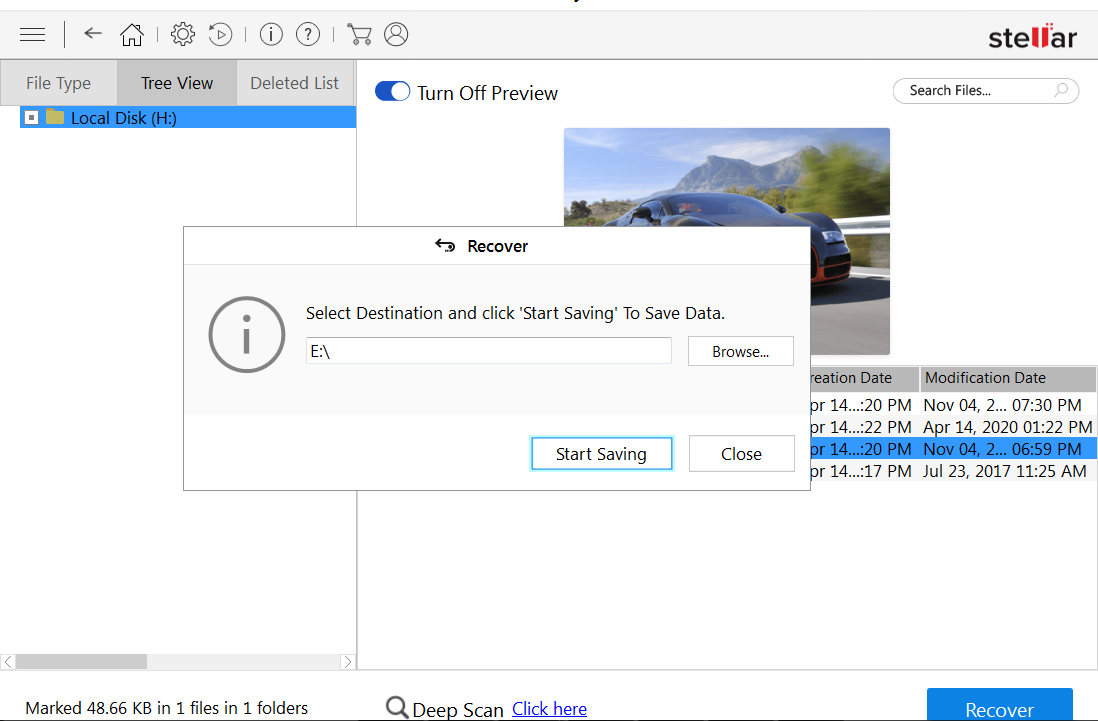There are many data recovery tools available in market and they offer improved performance and features but none of them can beat Stellar data recovery tool. As many of us already using Stellar Data recovery tool and know how amazingly this software works to recover deleted files from hard drives. Now again Stellar comes with its new version with some latest new features.
A new version of Stellar Free Data Recovery 9.0 has been launched. This tool claims that it can recover deleted or lost data from different types of storage drives such as HDD, Portable external drives, SSD, etc. I am excited to review Stellar Free data recovery software and share my experience with you guys. So let’s get started with its features first.
New Added Features
- Supports Recovery from Unallocated or RAW format hard drive
- Recover data from Encrypted or Password Protected hard drives
Features
- 3 Simple Step Data Recovery Process
- Restore Lost Files for Free
- Not only Recovers Documents or Folders but can recover photos and videos
- Works on all type of Storage Media
- Recover Data from Corrupted and Unallocated Drives
- Recovers Files from Encrypted or Password Protected DrivesDownloaded
Let’s Check Out How Promising Stellar Free Data Recovery 9.0 Software Is
First to start the lost data recovery process, you need to download Stellar Free data recovery 9.0 version on your system. Don’t download this software on same drive from which you want to recover lost data as it may overwrite the lost files and make data recovery almost impossible.
Free Data Recovery Software Process
I have Downloaded this software on my system it occupies 4.00 KB space on disk.
Once you download this software on your system, you will see a very easy to use interface which will ask you to choose the file types you want to recover. You can choose everything option which means you are instructing the free data recovery tool to search all types of files. And once you done with the file type you want to recover, just click on “Next” button.
I am going to recover data from my external hard drive. Please see the below image to check out the properties of external hard drive. It’s a 8 GB, FAT32 file system external hard drive.
After selecting file type I moved to second step which asked me to choose the location i.e. the drive from where you want to recover data. I choose my external drive and clicked on Scan button.
It took only 5 seconds to scan my external hard drive and shows me available recover files.
I found my deleted files in software interface and able to take preview of my recoverable files.
I just selected file I want to recover and click on recover button, it gave me option to choose the location to restore the lost files.
Note: Don’t choose the same drive on which you performed recovery process as software doesn’t allow saving files on that drive.
I successfully recovered my files in their original format, even though I didn’t find need to go for the “Deep Scan” option as software recovered my files in quick scan only.
Pros of Stellar Free data recovery 9.0
- Recover Data from any type of drive
- Recovers files for free
- Recover data from encrypted drives
- Easy to Use and Fast Scanning Process
Cons:
External Drive Listing Issue:
While using this software I found that if I have already open Stellar free data recovery interface and then connect my external drive, then it will not recognize by the software and I need to reopen software interface to get my drive listed in it. This is the only con I found in this software.
Recommendation:
I highly recommend this Stellar Free data recovery 9.0 software as it allows to recover data from any type of storage drives at free of cost. It works very fast and give 100% result.