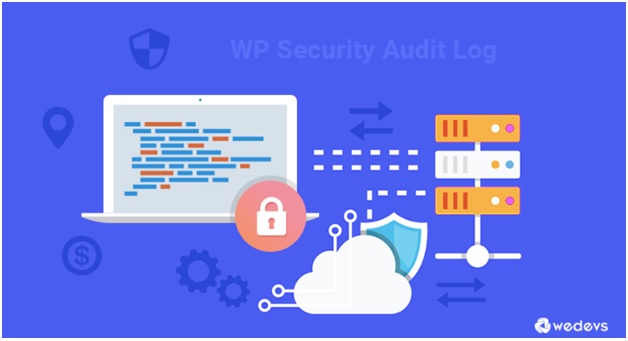There is always that curiosity to track user activity on your WordPress website. However, many people don’t know how to go about it and are often confused. This is especially so when running a multi-author blog or a membership site. Some of the challenges that you are going to face include managing editorial workflow or preventing spam registrations. Monitoring user activity in a WordPress website is the best solution if you want to counter these challenges since it allows you to point out exactly where the problem lies and you can nip it in the bud before it escalates.
In this article, we are going to show you how to monitor user activity on your WordPress website using a security audit log in WordPress and other useful techniques.
Benefits of Monitoring User Activity
If you are a WordPress developer and you are not sharing login access with anyone, there is no need for an activity tracking solution. However, a WordPress website mat gets exposed to vulnerabilities due to mistakes or errors. That is where an activity tracker is necessary to detect and fix those errors. Conducting an audit will pinpoint the exact user who made the mistake enabling you to take extra precautions and prevention measures.
Using security logs also important since it helps you to monitor the activities of freelancers or third-party hired employees. If you fail to constantly watch what they are doing on your WordPress website, they may make little but impactful changes that are not easily noticed. It is therefore important to frequently check what your employees are doing on your site.
Monitor user activity in WordPress with WP Security Audit Log
This is the kind of plugin you install if you want real-time and detailed user activity monitoring. If you are running a huge WordPress website with numerous users, this is the perfect activity tracking plugin since it can detect every change happening on your WordPress site, thanks to its feature-rich functionality. You will also get notifications via email or text message if there are special events. To use this plugin just install and activate the plugin and once you are done the Audit Log option will be visible from the Admin Panel to the settings option. Clocking on this option will allow you to configure the plugin. Next, you will be prompted to enter the license key and later agree to the terms and conditions of using the plugin.
To monitor events on your website, just head over to the Audit Log Viewer from the Audit Log options in settings. Shown on the top of the bar of the screen are the latest events and if you click on the notification, it will direct you to the Audit Log Viewer page. For important events, just head over to the Audit Log page. This page will also give you crucial details such as the date of the event, event message, and IP address of the user. You can control and the entire events window by Enabling/Disabling Event page from the Audit Log. From the Log Level drop-down menu, you can select Custom, Basic, or Geek.
Track the Login User from Audit Log Option
What you choose in the settings will determine different event descriptions and names displayed. Individual events are enabled or disabled by checking or unchecking the boxes. Logged in users are tracked in the Logged in Users page from the Audit Log option. The terminate session option is used when you’ve just found out that one or more users have wrongfully entered the site. Clicking on it will force anyone to log out.
Your site’s activity can be downloaded by going to the Reports page from the Audit Log menu. One of the best techniques in monitoring user activity on your WordPress website is generating a report. Using WP Security Audit Log also allows you to generate a report based on any specific criteria that you have.
Monitoring a WordPress Website using the Simple History Plugin
This is one of the popularly used activities monitoring plugin in WordPress which is freely available. However, it is quite simple to use and is not feature-rich. It is a good choice for those running personal WordPress blogs or small websites. Like any WordPress plugin, the first thing you need to do before using it is to install and activate it. Once successfully installed and activated, you will see the Simple History option displayed in the Admin Panel.
You can access the settings option here where you can tweak a few things. You can choose whether you want the activity log to appear on the dashboard, on a separate page, or both. Simple History also allows you to clear the history of the activity log manually anytime. However, by default, it automatically clears the history every sixty days. There is a secret RSS feed that is activated by checking the check the Enable RSS feed option which helps you to monitor the history.
Simple history page from Dashboard
To access information just go to the Simple History Page from the Dashboard. This is where you can view the user history and the beauty of this plugin is that you can monitor user activity straight from the dashboard. However, this will depend entirely on the changes you made while configuring the plugin. The default is set to display the log records of the last thirty days. You can customize the display to a maximum of 60 days.
This customization is done from ‘Dates’ in the drop-down menu. The ‘show search’ options link will give you specific events on your blog or site if you click on it. From the displayed dialogue box, you can use a single field or combination of fields to search the desired data. In the User Profile, you can monitor several elements including the wrong password, post/page editing, media upload, logout, login, plugin update/install, and much more. The Simple History plugin also allows you to add custom events.
Conclusion
For WordPress security purposes, it is advisable that you track user activity on your WordPress website. Although there are several plugins and techniques for doing this, using the WP Security Audit Login plugin is the best method. We hope that this article has shed light on how you can watch user activity in your WordPress website and you are willing to try it out especially if you are running a multi-author website.