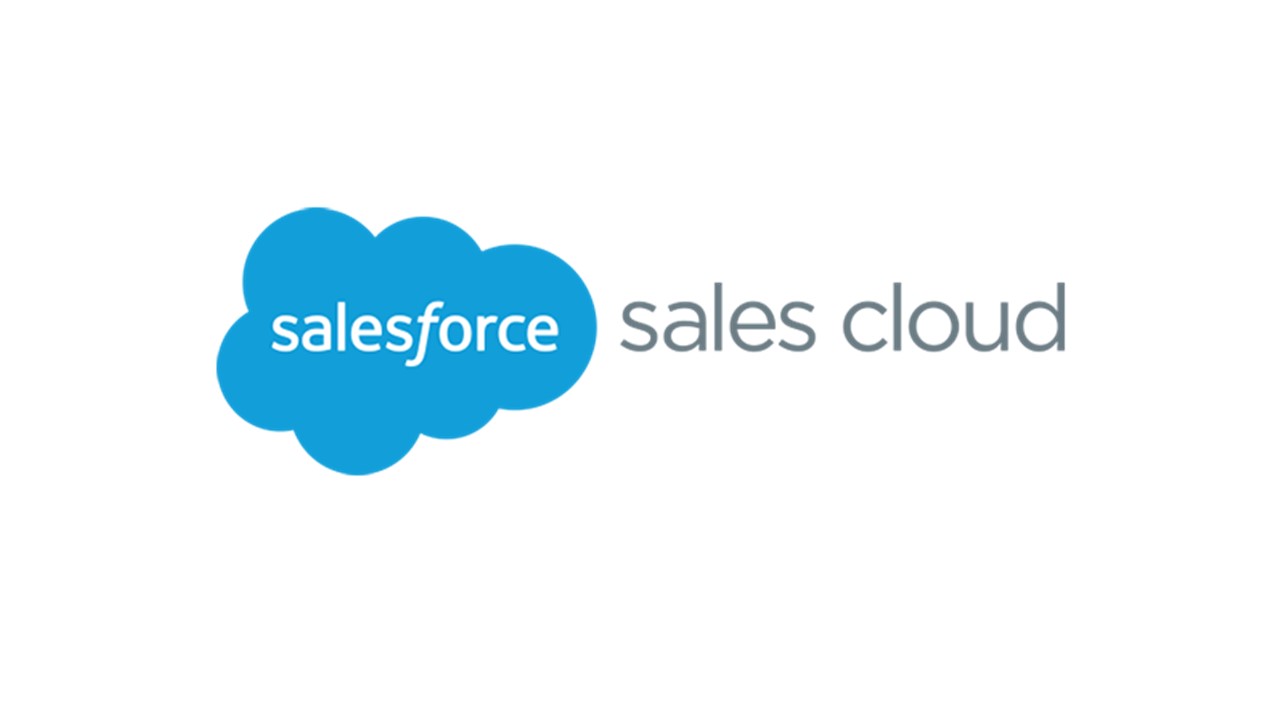Salesforce Sales Cloud comes with the provision for creating customized and detailed reports to summarize the performance of your team and help the management make key business decisions.
Here are some of the key advanced Salesforce reporting features that help you create extensive reports using the platform of Salesforce:
1. Exception Reports
These reports are created using Cross Filters, which can be created off the record type of your choice having a child object.
As the name rightly suggests, Exception Reports are created to show the user where their CRM data does not exist. Here, you can use the Cross Filters for filtering specific child objects related to primary objects.
“Accounts without Opportunities” is a common example of an Exception Report.”
2. Custom Report Types
Just like Salesforce Sales Cloud provides a set of standard objects for all users, it also offers standard report types for the standard objects, such as “Contacts and Account”, “Opportunities with Products” etc.
However, the standard reports can only be created using two objects simultaneously, showing only “with” relationships. If you want to show other relationships making use of more than two objects, you will need to create custom report types.
Custom report types allow you to choose the relationships you want to create and the Salesforce objects you want to choose. Here, on choosing a Primary object, you get access to its child objects as well as the grandchild objects for creating a report.
Custom report type allows you to create Salesforce reports by using a maximum of four objects in total and establish a relationship amongst them.
3. Custom Summary Formulas
These formulas are commonly used on your Salesforce reports for calculating complex data from your summary.
You can add a custom summary formula into your reports just the way you add any other field in them. The creation of the formula starts when the field is dragged into the report.
Custom summary formulas can be used for creating averages, moving averages, totalling different groupings, and performing other important activities.
4. Analytical Snapshots
The feature of Analytical Snapshots allows you to capture the data in your system at specific points in time, using which you can create efficient historical reports.
This is an extremely useful feature if you are willing to see long-term data trends over a specific period of time. You can create Analytical Snapshots in the following three steps:
-
You need to start by creating a source report, which contains all the data you want to find a trend in.
-
Now, you need to create a custom object for holding the data from your source report. When you run your snapshot, it will enter the data into a new record within this object, making it possible for you to report on the object and the data it contains.
-
Finally, you complete the creation of your snapshot by naming it, selecting the target custom object, and the source report as per your requirement.
5. Historical Trend Reporting
This is one of the newer Salesforce reporting features. It allows you to track the changes in your data on a daily or weekly basis. This feature facilitates data tracking up to 8 fields on the Opportunity object and a maximum of 3 custom objects.
6. Joined Reports
Joined reports allow you to view blocks of different data points and Salesforce objects simultaneously on a single screen. A joined report may contain up to five report blocks which can be added to the report for obtaining multiple views of the required data.
Along with all the Salesforce reporting features mentioned above, it is always advisable to be in sync with all updates and advancements made to the CRM platform to make optimum use of the same.