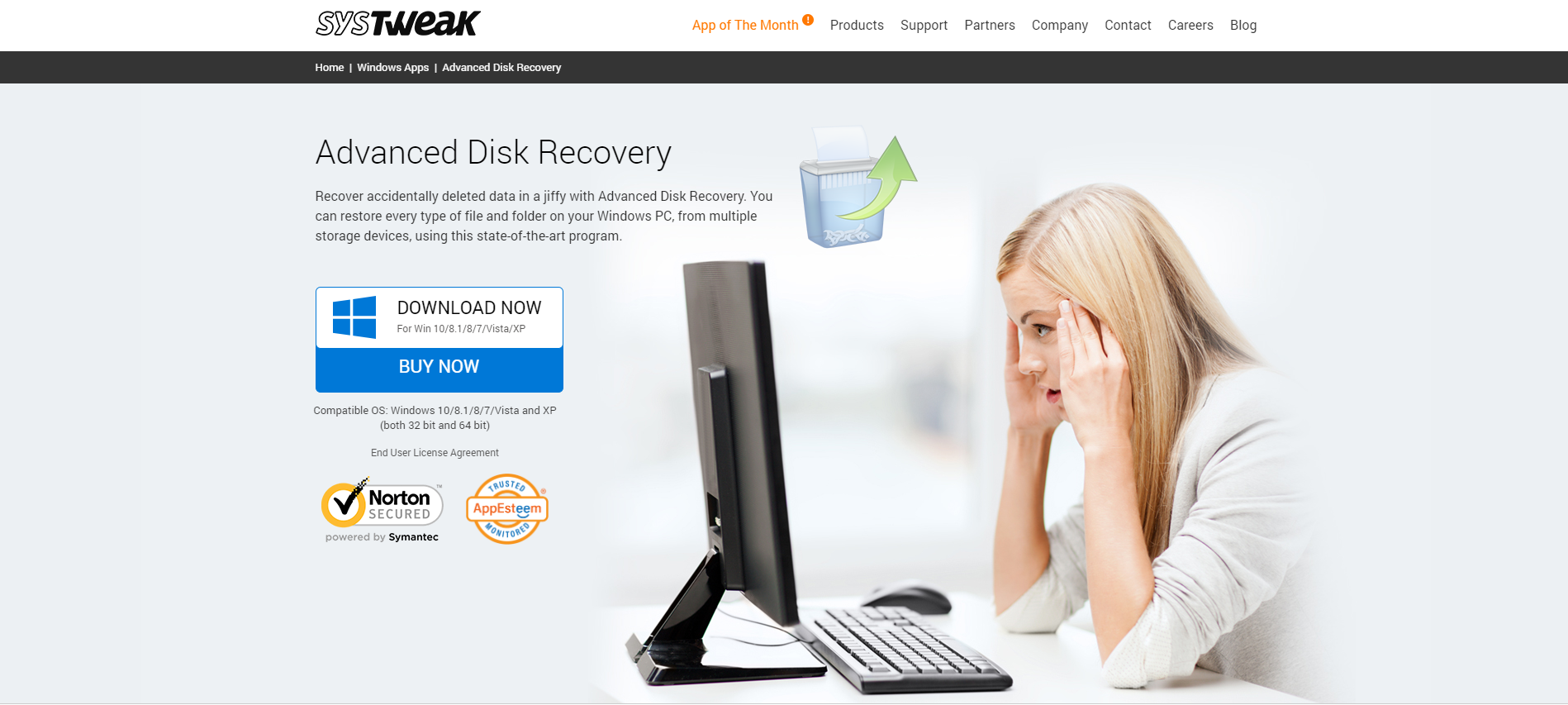The powerful Windows computer offers tons of useful features to help you perform almost any task you can do on computers. You can use its built-in features to speed up your computer, protect it from malware issues, update drivers, update software, restore deleted files, and more.
In this article, we have elaborated on one of its useful built-in features where you can restore deleted files effortlessly. In addition to that, we have also discussed how third-party data recovery software could help you find and restore deleted files on Windows automatically. Let’s discuss more here.
Restore deleted files from Recycle Bin
When you delete any file on your Windows system, it simply gets marked as deleted and moved to system recycle bin. It is useful feature that helps you restore deleted files from PC whenever you want from recycle bin. Here, deleted files remain in system recycle bin until you empty it or it gets removed automatically after specified period. Now that you have deleted file stored in recycle bin folder, follow below mentioned steps to restore it to its original location.
- Right-click on Recycle Bin icon on desktop and select Open.
- Now you will be on Recycle Bin window. Here, you will see all deleted files. Sift through these files and select the file that you want to restore.
- Once selected, right-click on it and select restore option.
- Here, it will instantly restore deleted file to its original location.
In addition to restoring individual files, you can also restore multiple files in one go. To do this, simply select files that you want to restore and press “Restore the selected items” option from the menu.
You can also restore all files from recycle bin. To do this, simply click on “Restore all items” option from the menu.
Restore Previous Version of Deleted Files
Windows offers useful built-in feature on all its versions to help you restore previous version of deleted files. You can find this feature on Windows 7/8/8.1/10 and more. If you want to restore deleted file on Windows 7, then follow below mentioned steps:
- Go to Start menu and select Computer option from here.
- Now sift through all folders to find one where the deleted file was originally stored.
- Now that you have selected the folder, click on “Restore previous versions” option.
It will display you multiple versions of restored files based on different dates & times. Now you need to select the version that you want to restore. Or you can simply select the latest version of the file and press “Restore” button to get it back.
To restore older version of deleted file on Windows 10/8.1/8, follow below mentioned steps:
- To start simply find and locate the folder on your system storage where the deleted file was originally stored. Open the folder once you have located it.
- Now click on History button.
- Here, it will display you all recent backups of deleted files.
- You need to click on the Previous button navigate and select the file that you want to recover.
- Once you have selected the file, click the Restore button to get the deleted file back.
Use Best Data Recovery Software
Next safest solution to restore deleted files on Windows is to use best file recovery software. These smart tools help you recover all types of files effortlessly. Let’s discuss one of these One of the best data recovery software tools to restore deleted files instantly.
Use Advanced Disk Recovery
Advanced Disk Recovery offers safest & simplest solution to help you deal with deleted files issue. You can use this powerful solution to recover all types of files in a jiffy. You can use Advanced Disk Recovery to restore files on all Windows versions. You can use this tool both on 32-bit and 64-bit versions of Windows.Features of Advanced Disk Recovery
- It offers Quick and Deep scan modes. You can use these different modes to find and restore deleted files based on same file name and using file signatures.
- You can use this smart tool to restore all types of files.
- Here, you can save session and resume it whenever you want.
- You can also use this tool to recover files from external storage devices.Following above mentioned steps, you can easily restore all types of deleted files on Windows. Do try these steps and share your experience in the comments below.