Mac computers by Apple are considered as one of the best machines when it comes to quality, performance, versatility, etc. They are quite a challenge for the competition and are a complete level apart. But even after all of this they are prone to problems and issues, they are machines and it is quite an expected behaviour. They too need care and maintenance from time to time. Many businesses, professionals and freelancers depend on them for their entire operations and income. So if suddenly they stopped working for some reason then it could wreak havoc on their work. Though it is not common, almost anyone can encounter this problem. If you Mac is not starting up and is causing problems then this is the article you should check out. I am going to share with you some of the best ways in which you can troubleshoot the problem. Have a look:
Mac Boot up Problem Fixes
Detach all devices

Image Source: shopee
If your Mac is not starting then one of the main reasons behind this can be all the devices that you have connected to it. These devices can be flash drives, external hard drives(both HDDs and SDDs), printers, card readers, hubs, cables and what not. Not necessarily but these devices may be creating some sort of hindrance with the boot up process and maybe that’s why your system is not able to start. Try removing all the devices, wires, gadgets, etc attached to it and then try to give it power again. Maybe it will jump right up.
Detach Ram

Image Source: youtyube
Users who want to enhance the capabilities of their system for more powerful workflows also increase the RAM sticks in provided slots. This can also be an issue so if your computer is not booting up after you have inserted the RAM sticks then I would suggest you to remove them and try booting the computer again. You can also repeat this process after removing the old RAM while your new RAM is still inside.
Check Power
One of the main culprits behind Mac’s booting issues is the insufficient power. If you are facing this starting problem with Macbook then it could be an issue with the battery. Try to connect the charging cable and then try to boot it up. You can also try plugging the power supply in another socket. One more issue that arises here is common with Mac and Macbook, is the damage to the power cord. This usually occurs in homes where pets like to chew them or where cables are not properly installed. In this case you can try borrowing the cable from your friend to check and if your cable is faulty then you can purchase another one.
Get Genuine Parts

Image Source: shoreditchmacrepair
I completely understand that Mac and its accessories are quite expensive and impractical for a lot of people to purchase them time and again. But genuine ones are more compatible as well. If you are using cheap cables, power cords, and other installations that are not from the company, not only they may run out of their life faster but they can also heavily damage your Mac. I would suggest you get original and genuine parts and keep your computer safe.
If after turning on the power you are able to see lights go up but nothing on the display and if you are using an extra display then try to unplug it and check your main display for any signs of improvement.
Cut the Power Off
Performing a power cycle can also bring your computer back to life. For this you will have to drain the battery on your Macbook completely. Press the power button on the Macbook and hold it for 10 to 15 seconds and then release it. It should drain the power from the system. Plug the charger back again and let the battery charge. If you are working with a Mac desktop then you will have to remove the power cables, keep it unplugged for a minute or so and then plug it back again and restart it. This should solve the issue.
Recommendation
If your Mac gets started after any of the above mentioned steps then I would recommend you to check the free storage space on your hard drive. Check how much is engaged, a lot of it is consumed by junk files and folders. These are completely useless files that get generated overtime and leave less to almost no space on the system’s hard drive.
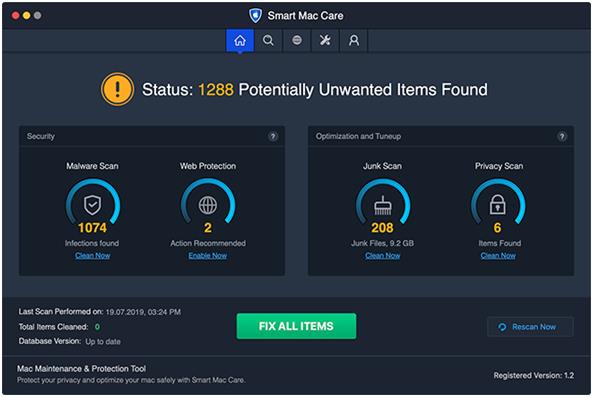
Image Source: smartmaccare
You can use a third party app like Smart Mac Care to take care of it and other performance issues. A storage drive should be at least 10 to 15 GB free for a computer to function optimally.
Hope it helps.
Thanks for reading!

