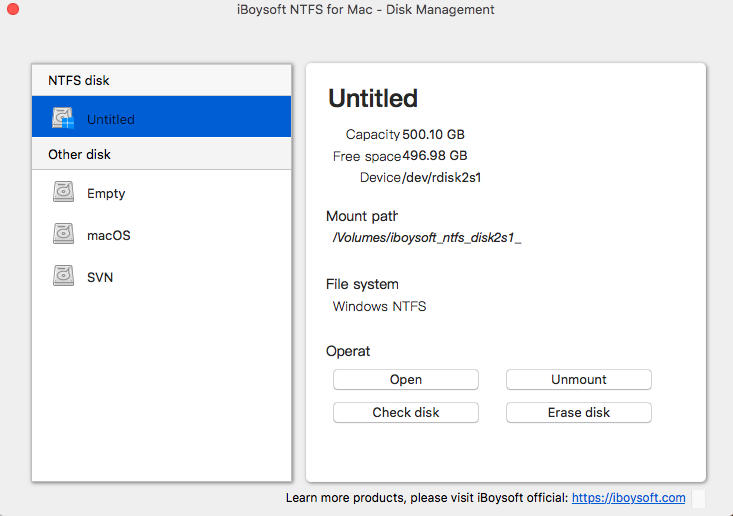macOS is new to us in many ways. Most of us have started our computer practice and usage from Windows. For that reason, we are aware of several windows problem and their solution. However, when it comes to Mac, we are not able to configure even the slightest of malfunctioning.
Mac computers are built in such a perfectionist and reliable way that the misfunctioning or glitching rate is the lowest. But as time passes and your systems start aging, several problems emerge which as a result exhaust you and decrease productivity.
This article will help you to cope most common mac book problems and how to solve them on hand.
Common Mac Problems and Their Solutions:
Mentioned below are some of the most commonly observed Mac issues along with their solutions.
Steady Start-up:
If your Mac doesn’t start up properly, it will drain down all your energy and passion for work in a second. If you happen to experience the same issue where you stare at the black screen and it takes ages to load the desktop, it is time to boot in safe mode. Mac OS will boot without software and drivers and will run an inspection test and will resolve any issues which cause the start-up troubledness in a safe mood.
Solution:
To resolve the issue, start your Mac operating system, press, and hold the Shift key. After that firstly Apple logo will be following the login screen. As soon as the Apple logo appears, release the shift key. It may take a time to direct you to your login screen as Mac OS is running a diagnostic check in the background. After the diagnostic check is complete, restart the computer as usual without holding or pressing any key.
Power Related Issues:
The essential component of any Mac computers is System Management Controller (CMS), Parameter Random Access Memory (PRAM) and Non-volatile Random-Access Memory (NVRAM). These components are responsible for the processing, storing, and start-up functions in any of your Mac operating systems.
If you happen to face any of the common issues related to speaker’s volume, resolution, slow start-up, and power-related problems, these three can solve any of the following problems.
Solution:
To reset NVRAM:
Turn on your Mac computer and immediately hold the following keys, Command (⌘), Option, P, and R. Release the keys after 20 seconds or if you have an old mac book, release the key when you hear a start-up sound. The last step is to go to system preference to make sure everything is working fine.
To reset SMC:
Initially shut down your mac computer. Turn it on and immediately hold the ‘Shift + Control + Option’ keys. After that release the key to boot your mac computer.
Non-Responsive App Issue:
While you are working with enthusiasm and your app gets stuck, it is the most exhausting situation one can face.
Solution:
For to solve this issue, go on to the Apple icon in the upper left corner and press Force Quit. Or you can also solve this issue by pressing Command-Option-Escape. Highlight the unresponsive apps and hit the Force Quit button.
Mails/Folders Disappearing Issue:
This issue of folders, files, and mails disappearance mainly occurs after you update your Mac iOS.
Solution:
First and foremost, always take regular backup of your data to ensure the safety of your data if any mishap occurs. If your mail happens to disappear, try to locate them rebuilding and re-indexing the Apple Mail application.
To find the disappeared folder, look out for them in a Trash can or Recent item menu for easy detection of files and folders.
NTFS Internal Permission Error:
NTFS internal permission errors occur sometimes due to the user’s misuse or sometimes on its own. Most of the time it shifts permission to only read.
Solution:
For to solve this problem, try using a reliable and secure third-party NTFS for Mac as Mac operating system can only read NTFS files. You can try several third-party drivers such as iBoysoft NTFS for Mac.
Battery Related Issues:
If your Mac’s battery keeps on dying suddenly or the battery timing starts to decrease, some issues can be resolved on hand. But despite having good battery health if your battery keeps on dying suddenly then you need to visit your nearest Apple store.
Solution:
If your MacBook dies suddenly, restart your mac book with the power button and once it is completely started, restart it again. It will allow your Mac computer to experience a complete and healthy shutdown. Also, try SMC control as we have mentioned above. If this doesn’t work, it is time to visit the Apple store.