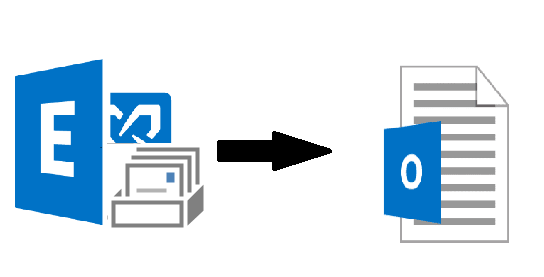Many users who are new to the Microsoft Exchange Server environment are finding solution on how to export Exchange 2010 mailbox to PST file format. Here, in this article, we will guide users and provide solution that helps them to export mailbox to PST file Exchange 2010 by using the methods described here. So, let’s get started!
Now Microsoft has end the support of Exchange Server 2010 on October 13th 2020 and told users to export their data to the Office 365 and higher version of Exchange because they will not provide any kind of support like – security fixes, technical support, time zone updates, bug fixes from their end. So, it is important for users to export their Exchange 2010 data.
For the backup and storage purpose users are exporting their Exchange Server 2010 mailboxes to the Outlook data file. In case, if any disaster happens in future due to which users lost their data then the PST work as a backup file. Users can use the Outlook PST file and retrieve and access the Exchange 2010 database mailbox data by importing it into the Exchange Server or MS Outlook.
Manual Method for How to Export Exchange 2010 Mailbox to PST File Format
Users can use the New-MailboxExportRequest PowerShell cmdlet as the manual solution. This command applies to the Exchange Server 2010, 2013, 2016 and above version and export the content of the primary as well as archive Exchange database mailbox to the Outlook data file.
The Exchange PowerShell cmdlet is available in the Mailbox Import Export role and it is not assign to any role group by default. So, we have to manually assign this role by using the cmdlet given below:
New-ManagementRoleAssignment –Role “Mailbox Import Export” –User “insert_the_user_name”
After assigning the role, you have to create shared folder to save the resultant file and provide the full control or read / write permission to the Exchange Trusted Subsystem security group to that folder.
Follow the steps given below to provide the permission:
- Create the New folder >> Then, right-click on it and select the properties option
- After that, click on the sharing tab >> Select the advance sharing button
- Then, click on the permission button and select the add button
- Enter the Exchange trusted subsystem in the dialogue box >> Select the checkbox i.e. full control >> Click on the apply button and select OK
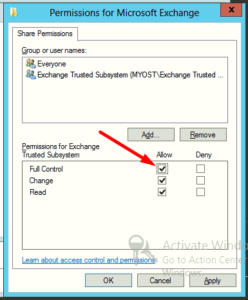
Use Command Export Exchange 2010 Database Mailbox to Outlook PST File
Execute the cmdlet given below:
Syntax:
New-MailboxExportRequest -Mailbox “enter-EDB-mailbox-name” -FilePath “\\Desktop\Folder\filename.pst”
The command is given above export the given mailbox to the Outlook data file. If you want to export archive mailbox then you have to insert a different cmdlet which is mentioned below:
New-MailboxExportRequest -Mailbox “enter-EDB-mailbox-name” -FilePath “\\Desktop\Folder\filename.pst” -IsArchive
The following cmdlet allows users to export the given archive mailbox to the Outlook PST file format.
If users want to export multiple mailboxes to PST Exchange 2010 then use the cmdlet provided below:
1. $Export = Get-Mailbox
2. $Export|%{$_|New-MailboxExportRequest -FilePath “\\Desktop\EDB mailbox\$($_.file).pst”}
Like this users have to execute different cmdlets to perform various operations.
Limitation Of Manual Solution
- It doesn’t export dismounted / offline EDB mailboxes
- Require users to have in-depth knowledge, technical skills, and hands-on experience
- According to mailbox size it takes time to export mailboxes
- Does not work properly with corrupted or damaged Exchange mailboxes
Note: There are most users who are new to Microsoft Exchange environment and for them it would be difficult to understand the solution provided above. So, to avoid the technicality & complexity of manual method users can use the advanced solution provided below which help users to export Exchange Server mailboxes without using any cmdlet in a simplified manner.
Automated Solution to Export Exchange 2010 Mailbox to PST File Format
Users can use the Exchange Export Tool which is used by many IT professionals, Exchange as well as novice users to export mailboxes such as: exclude dumpster, disconnected, enabled, disabled, journal, corrupt, hosted to the PST file from Exchange Server 2010 and various other versions like – 2016, 2013, 2007, and 2003. It is important to have Exchange Server environment on the migration machine while exporting the mailboxes.
You can export all mailboxes to PST Exchange 2010 by using this utility. It automatically detects, scan and load the active directory. Also, it provides option i.e. Include-sub domain users which allow you to search the Exchange mailboxes within sub-domain. Users can easily bulk or selective export mailboxes and data items to PST file from Live Exchange Server.
Working Steps for How to Export Exchange 2010 Mailbox to PST File Format
1. Download the software and launch it in your local system
2. After that, insert the Exchange credentials >> Select the Exchange Server 2010 version & click on include sub-domain users option >> Hit the login button
3. Select the mailboxes that you want to export and click on the next button
4. In the next windows, click on the mailbox data items >> Select the given checkbox and click on browse button to set target file path >> Select the export button
Note: There are users who are having Exchange offline or dismounted EDB file and they want to export mailboxes from this database for backup and storage purpose. The solution described here doesn’t perform this conversion and also there is no other manual method that can export this database mailboxes. In that case, you can use the advanced EDB to PST Converter Tool which support this Exchange database file and allow users to export multiple mailboxes of any size from offline/dismounted .edb file to the PST file in a simplified way without using any command.
Steps to Export Offline Exchange Database Mailboxes to Outlook PST File Format
1. Download the utility and launch it in your local machine
2. Click on the add file button >> Load offline Exchange 2010 EDB file >> Select the add button
3. Preview the mailboxes and click on export button
4. Select offline Exchange 2010 database mailboxes >> Click on PST export option >> Select the browse button to set destination file location >> Click on the export button
Bringing It All Together
Now users have detailed information on how to export Exchange 2010 mailbox to PST file format by using the solution mentioned here. IF you are new to the Exchange environment that it is suggested to use the automated solution because it would be difficult for you to understand the manual method and if you have offline/dismounted EDB file then you can use the above solution to perform the conversion without any hassle. Rest, depending on your preferences you can select the solution and export mailboxes.