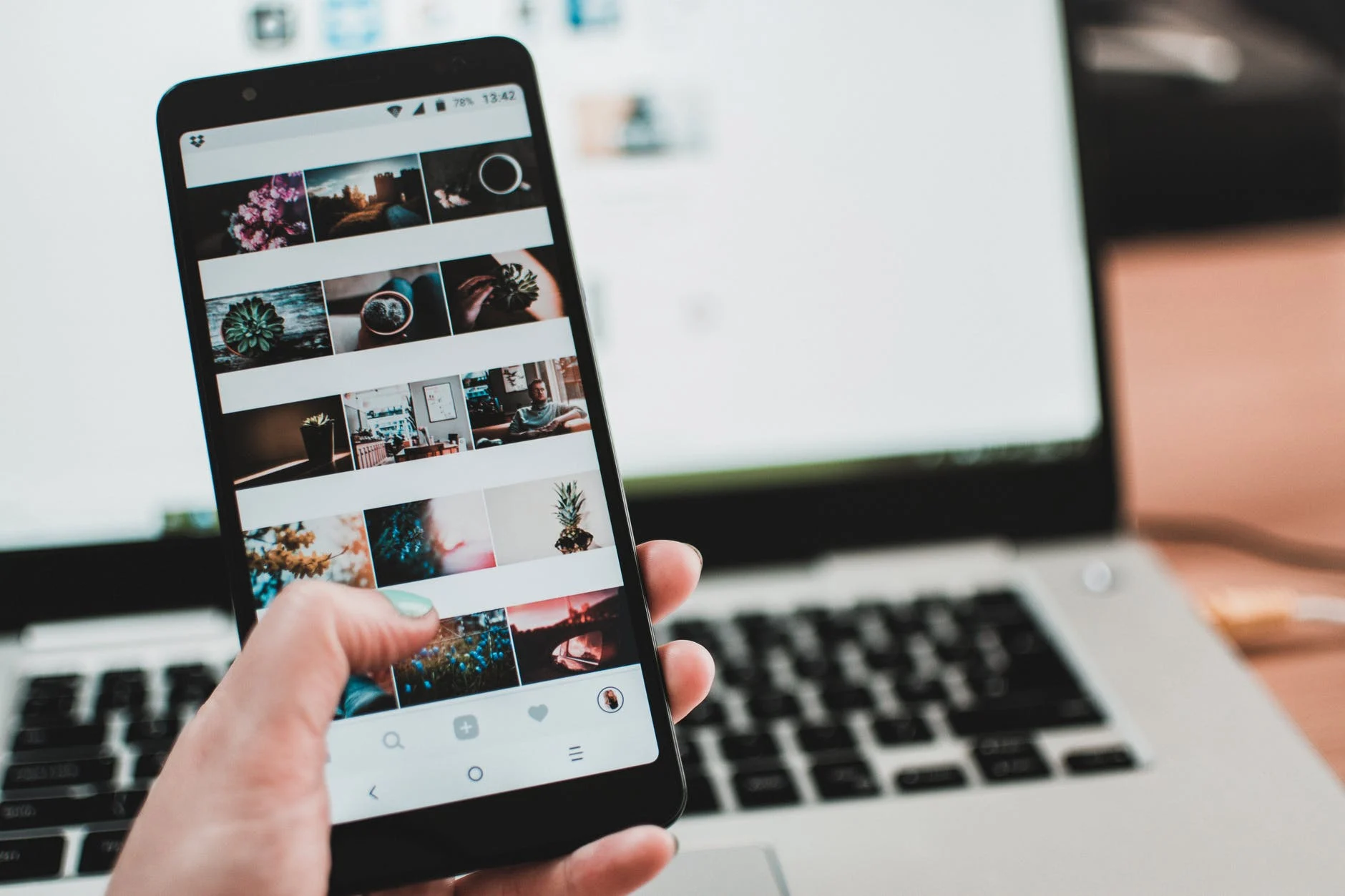Images are resized for various reasons, either by enlarging or reducing the original size. Once it resizes its quality changes, you will likely have a blurred picture since enlarged images have their Bitmap stretched. The Bitmap consists of numerous pixels meant to remain at a fixed position; it gets extended when enlarging an image, making it blurry and unprofessional. These image pixels are either shrank or enlarged by editing software to resize an image. Quality doesn’t change when the image size is shrunk since the pixels are compressed.
On the other hand, enlarging an image expands the pixels making the picture blurry losing its quality. However, to solve this problem and maintain image quality, one needs to compensate for every enlarged pixel and ensure its properties match surrounding pixels. This technique gives you a better image and retains its quality. Using a free online image resizer, you might as well preserve the image quality.
Several online tools are used to resize images without losing their quality. In as much as they work on achieving similar goals, they vary in several areas such as speed, price range, flexibility, and user-friendliness. For example, for small image resizing, use free image resizing tools, but it’s a bit complicated when it comes to larger ones. It’s advisable to use paid applications as they are more efficient in restoring quality in enlarged images.
Promo.com
An online free image resizer works to ensure that images are resized to the required dimensions. Every social media platform has specific image dimensions used to post pictures without challenges. Promo.com ensures your images are resized accordingly without tampering with their quality. Certainly, a correctly resized image maintains its quality and provides fast uploading, which improves customer experience. No matter the device you are using, images should fit perfectly without leaving out any detail. Moreover, it’s the perfect image resizer for all your entire web and social media platforms’ images resizing since it can work to any dimension needed.
Perfect resize with Adobe Photoshop
Perfect resize enables you to resize images smartly, available as standalone software and an Adobe Photoshop plugin. This image resizer is quite expensive; a regular version costs $50 while the premium one $150 with the Adobe photoshop plugin version, but you get to enjoy a month free trial of both versions. This tool is best for a regular user; though it’s expensive, it is worth the money since you will get high-quality and professional images. Once installed, it’s easy to use; open the image you wish to resize in photoshop, go to file, and navigate to automate and click on perfect resize.
Once the image is open on the perfect size application, you can choose the size you want from the left-hand menu. Furthermore, to save changes, go to file and click apply; once done, export the image to any file you wish, and the final image is perfect with its quality intact. Adobe Photoshop is a popular photo editing software necessary in any resizing tool as it gives you quality results in image resizing. It comes in handy and is suitable for professionals in photography and web designers.
GIMP
GIMP is a free alternative since Adobe is purchased that ensures your images are enlarged without losing their quality. Though they resize your image, they may not be as good as ones produced using perfect resize. Firstly, to get the ideal image resized, open the image in GIMP, scroll to the image and click on the scale image. Secondly, one should enter the desired dimension and proceed to the quality section and choose sinc, as your insertion method, click the scale image button. Lastly, as you are through with the above process, you can export your image to the web. This tool only helps define the picture a little, and there is no difference between a normal resize and a GIMP one. It’s essential to note that GIMP is limited; thus, not suitable for professional use since its quality is not up to standard.
Resizing.app
Whether you want to resize an image to upload without any restrictions, this tool is perfect for the job. For Example, pick a photo in any format and drag and drop it from your desktop to the app. Once you upload the image, feel free to customize it to your desired dimensions by entering the size and format, followed by optimization before saving it.
Once satisfied with the change in the image, you can keep it. Apart from resizing your image, this app ensures that your image’s quality is intact; hence no need to worry about it, and it’s pretty fast. Moreover, the app is a free resizing tool, and it is used to compress images to maintain quality.
IrfanView
It’s a capable multimedia tool capable of more than image resizing but only applicable to windows operating systems. It’s a fast tool that uses little systems resources when resizing large images. However, its user interface is dated, thus challenging new users, but it’s very convenient if appropriately used. IrfanView is free and can be accessed easily with great results; a more vigorous application is necessary if you want a professional image resizing.
To use this tool, open your image, then select the photo and click resize. When the resize window pops up, choose the dimensions you need, and select resize by choosing Lanczos. After that, ensure you click apply to sharpen after resemble for better results and clear images.