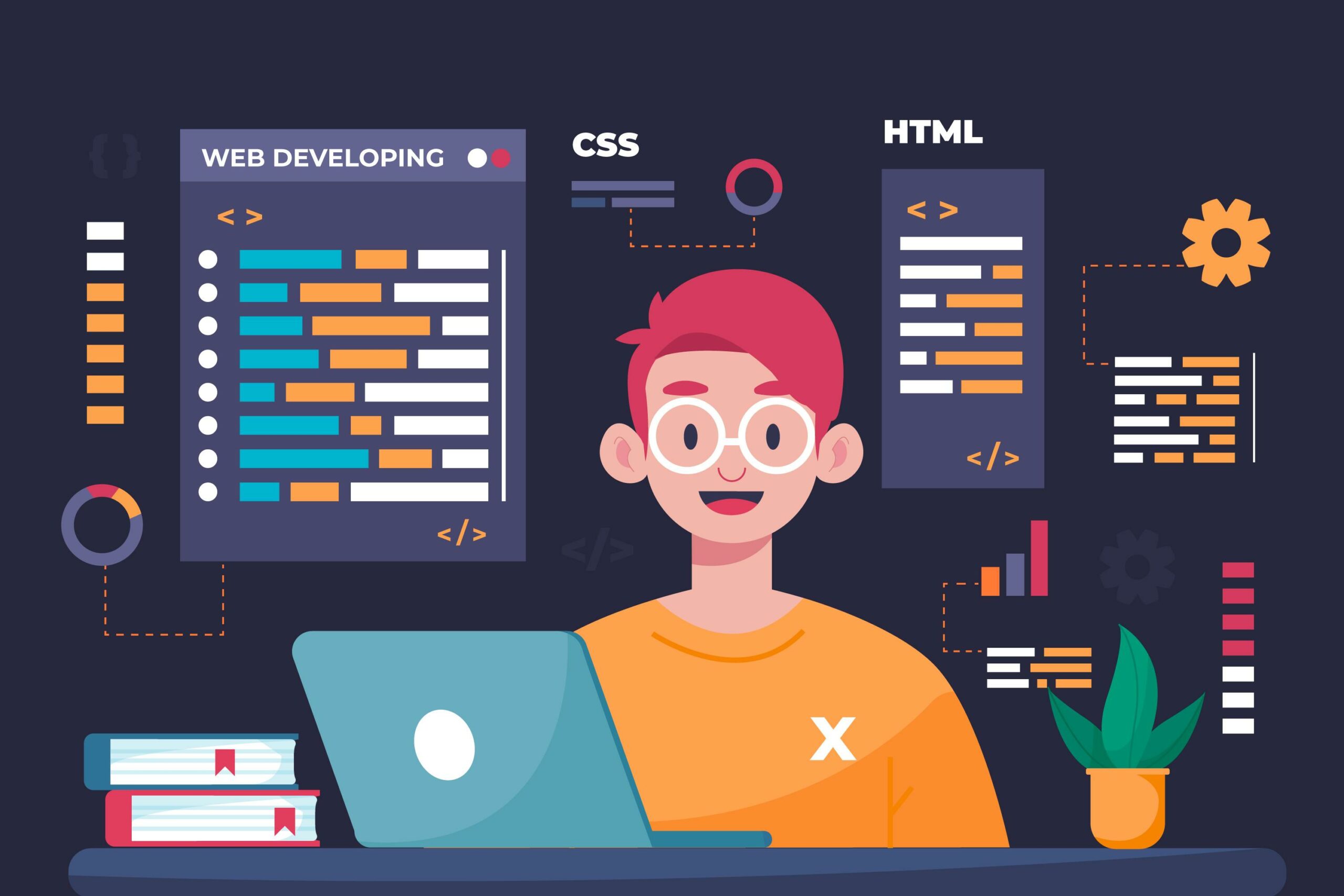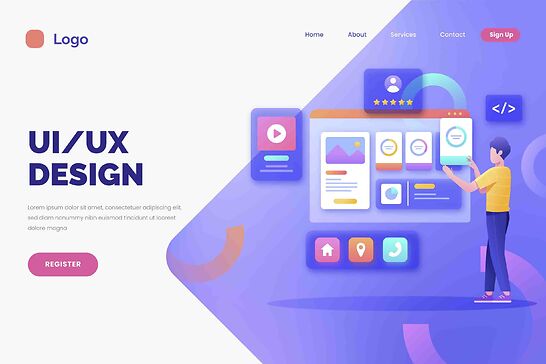What is WordPress?
WordPress is one of the most reputable and easy-to-use open-source Content Management systems. It allows users to build static and dynamic websites as well as blogs.
Also, WordPress is one of the most renowned blogging systems on the web. It allows smooth updating, customization, and management of the websites.
In this blog, you will serve as a guide to let you know the basics of WordPress development and ways to create a WordPress website with ease.
This blog is divided into sections to ensure a simple learning path for beginners.
Prerequisites for learning WordPress
To start efficiently with WordPress, it is recommended to have basic knowledge of HTML and CSS.
Also, you must have a strong urge to learn WordPress and develop websites or blogs.
Now let us start with understanding the advantages and features of WordPress
User Management
User management functionality of WordPress has the main role of authentication. Furthermore, it allows the management of user information, such as creating or deleting the user, changing the user’s role, changing the password, etc.
Media management
This WordPress tool is used for managing folders and media files. It offers you the capabilities to manage the media files on your website easily.
Theme System
WordPress allows users to modify the website view and functionality, including images, template files, stylesheets, and custom pages.
Plugins
Various free and paid plugins are available on WordPress that improve the website’s functionality per the user’s needs.
Search Engine Optimization
As it is essential to make your website search engine friendly, WordPress comes with several efficient optimization tools that can make on-page SEO simple and easy, even for a novice in SEO.
Multilingual
It comes with the features to translate the entire user content into any other language of choice for the user.
Importers
WordPress allows importing data in the form of posts. Also, it imports comments, tags, custom files, and post pages.
Advantages of using WordPress
Free of cost availability
It is an open-source Content Management System platform that is free for users.
Easy modification
You can easily modify your website as per your needs just by modifying the CSS files.
Free plugins and themes
There are plenty of free plugins and themes available on WordPress. You can easily customize them according to the requirements.
Edit content easily
WordPress uses WYSIWYG editor, allowing users to manipulate the layout of the document directly without the layout command.
Installation of WordPress
Some people find it cumbersome to install WordPress, but installing it is not rocket science. By following a few easy steps, you can easily get the installation done quickly.The following system requirements are essential for installing WordPress:
Web Server
- CAMP
- WAMP
- LAMP
- MAP
Database- MySQL 5.0+ version
Operating System- Cross-Platform
Browser Compatibility- Google Chrome, Firefox, IE (8+), Opera, Safari
PHP Compatibility- PHP version 7.4 or greater
Download WordPress
Copy this link to your clipboard and paste it into your browser. This link will open the WordPress home page.
Create Database for your installing WordPress
As WordPress requires a MySQL database, create a new database with a set username as root and password also the same.
Set up WordPress in your system
- Follow the simple steps stated below to setup WordPress in your system
- Extract all files from the WordPress folder you have downloaded into your system.
- After extracting the WordPress folder, upload it to your web server or local host.
- Navigate your WordPress file path on your web browser. Further, the WordPress dialogue box will appear on the screen, asking you to select your language.
- Click on continue
- In the next step, read the information regarding the Database.
- Click on Let’s go
In the next step, you must enter the MySQL database information. It includes:
- Database Name-
- Enter the same database name as you have mentioned while creating the MySQL database for WordPress
- Username-
- Enter username as root
- Password-
Set it as root
- Database Host- Here, you need to mention the hostname.
- It will be localhost by default
- Table Prefix-
- Adding prefix in the database table will let you run multiple sites on the same Database,
- Usually, it takes the default value.
- After filling in this information, click the Submit button
- Further, WordPress will check the information provided by you and will send you confirmation in return
- Press Run the Install
Now enter administrative information. It includes the following fields:
- Site Title: enter the name of your website which you are going to create
- Username- Fill in the username as suitable to you
- Password twice includes two fields- one to enter the password and the other to re-type the same password for confirmation purposes.
- Email address- enter your email id as a mode of password recovery in case you forget it.
- Privacy- This is for search engine indexing
- After filling in your information in the above field, click on the Install WordPress button.
- Review your login details like username and password
- Click on Log in
- After logging in, you will get the admin panel
- Fill your credentials in the admin panel
- Click on Log In
As you are done with the installation and setting up WordPress successfully, the WordPress dashboard will appear in front of you.
Dashboard Menu of WordPress
The WordPress dashboard may appear to be complicated, but when you start exploring its features with testing, it will become a piece of cake for you.
Let us briefly understand dashboard menu options:
Screen Options
WP Dashboard contains different types of widgets, and each has its functions. Also, it contains checkboxes to show or hide screen options, which further allows you to customize.
Welcome
Welcome comprises Customize Your Site option, which allows the user to customize the WP theme. Its middle columns have useful links for viewing the front end of your website, creating a blog post, creating a page,
The last column of this section contains links to widgets, menus, settings and also a link to the First Step with a WordPress page.
Quick Draft
It is a mini post editor allowing writing, saving and publishing a post from the admin panel. Also, it includes the title, notes and saves button.
WordPress News
It displays the latest news and information about the latest versions, alerts and from the official blog of WordPress.
Activity
The latest comments on your blog or recent post are reflected in this section.
Also, it allows you to approve, disapprove, reply, edit or delete a comment.
At a glance
This section will provide you with a complete overview of several published posts and pages with comments on them and hyperlinks to the respective sections.
General Settings of WordPress
- It includes basic configuration settings of your website
- Follow steps like Settings, then General.
- General settings include:
- Site title: The name of the site is displayed here in the header of the template
- Tagline: Display your site in a short sentence
- WordPress Address- It is the URL of the WordPress directory where core application files are stored
- Site Address- Enter the site URL which you want to display on the browser
- Email address- Enter your email address for password recovery
- Membership- Once you check this checkbox, anyone can register an account at your site.
- New User Default Role: The default role is set for the first-time user.
- Time zone- Set time zone concerning the country selected
- Date Format- Here, you can set the date display format as per your choice
- Time Format- same as the date, you can also set the time format
- Week Starts on- Here, you can select the preferred week day to start WordPress Calendar. By default, it is Monday.
- Site Language: Here, you can set any preferred language for the WordPress dashboard.
- After making changes or filling in the required information, click the Save Changes button.
Similar to the General configuration settings, you can control writing settings to enhance your experience while customizing the WordPress website.
For this, first, go to Settings and then select Writing options
Here there are plenty of options available such as:
- Formatting
- Default Post Category
- Default Post Format
- Post via email
- Mail server settings
- Login name
- Password
- Default mail category
- Update services
Same as writing settings, you can also do reading settings which include:
- Front page displays
- Blog pages are at most
- Syndication feeds show the most recent
- For each article in a feed, show
- Search Engine Visibility
- Discussion Settings
- It includes the following settings;
- Default article settings
- Other comment settings
- Email me whenever
- Before a comment appears
Media Settings –
- It is used to set the width and height of images you will use on your website.
- Thumbnail size
- Medium size
- Large size
- Uploading files- arrange uploaded files into years and months folder
Permalink Settings –
Permalink is a permanent link to a particular blog post.It allows setting the default structure for the permalinks:
- Default
- Day and name
- Month and name
- Numeric
- Post name
- Custom structure
- Optional
Plugins settings –
Under the plugins section of the setting, on selecting add plugin, you can upload a new plugin.
For this, you can browse for preferred plugins and install them further
After installation, activate the plugin
Conclusion
I hope in the blog you have successfully learned about WordPress uses advantages, method of installation, WordPress dashboard and settings.
With all this information, you could easily build a better understanding of WordPress. If you are looking for the WordPress development services then you can contact Amari Consulting.
Author Bio
To solve individual, and often intricate, business problems, many clients need personalised services and applications. Off-the-shelf choices can not provide a solution entirely. Additionally, to prolong the life of the device, custom implementations may communicate with legacy systems. We offer our clients support, hosting, security, web solutions and services at Amari Consulting, all the services required to fulfil their vision!