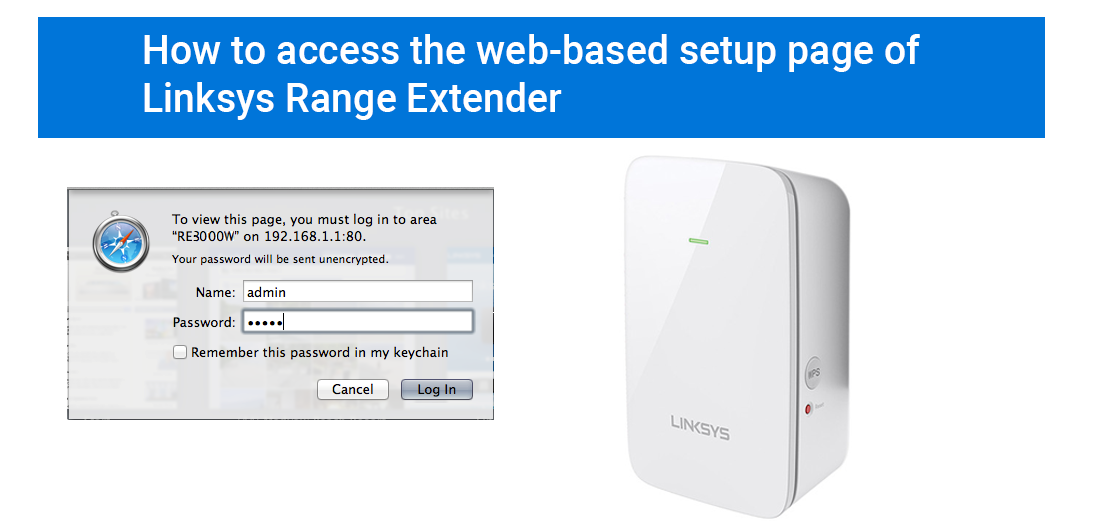A Linksys WiFi range extender is a smart device in today’s modern technological era that allows you to replicate the existing WiFi signal of any router or the access point (AP) to provide uninterrupted internet connectivity to hard-to-reach areas via a secure wireless connection.
This valuable article will guide you on how to access the Linksys smart WiFi setup page of your range extender. Choose one of the following that applies best to your current WiFi network setup:
-
For a non-configured Linksys extender.
-
For an already configured Linksys extender.
For a non-configured Linksys WiFi range extender
First of all, through an Ethernet cable, you are supposed to plug a computer or laptop to the Ethernet port of your Linksys extender.
Follow the steps below in order to access the web-based setup page of your WiFi extender for the following:
-
You just purchase the Linksys extender and haven’t been configured yet.
-
You have reset your device and pot to set and install it up manually.
-
Your range extender is configured but it’s not connecting to your existing wireless router and you prefer to review the settings to edit (if necessary).
Step 1:
Plug your Linksys WiFi range extender into a power outlet. Wait some time for the indicator lights to become stable.
Step 2:
Connect your computer or laptop to the Ethernet port of your Linksys device using an Ethernet cable.
Step 3:
Launch an internet browser and enter extender.linksys.com web address or Linksys range extender’s default IP address into the URL bar.
Step 4:
You will be prompted for login credentials (default). Fill them carefully and click on Login or OK. If you have customized/personalized the login details, enter them instead.
Well done! You are now able to access the web-based setup page of your Linksys device without any issue.
For an already configured Linksys extender
As a matter of fact, for an already configured range extender, all you need is the default IP address of your range extender so that you can access its web-based setup page easily.
Select your OS (operating system) below for the specific instructions:
-
Windows 10
-
Windows 8 / 8.1
-
Windows 7 / Vista
-
Windows XP
-
Mac OS X
Windows 10
-
Hit the Start button and after that, click on File Explorer.
-
Now, on the left pane click on Network.
-
Right-click your range extender’s icon and then click on View device webpage.
-
You will be redirected to the Linksys extender’s web-based setup page.
-
Enter the login credentials (username and password) into the required fields and click on Login or OK.
Note: The Linksys setup extender process can only be completed through its web-based setup page. For more information, dial a toll-free number 1-844-726-2726 and ask our technicians for Linksys extender support.
Windows 8 / 8.1
-
Show the Charms bar.
-
Take your cursor to the top-right corner of your home screen.
-
Click on Search.
-
Now, into the Search field, enter ‘network then click on ‘Network app’ (without quotes).
-
Right-click the extender’s icon and then click on ‘Properties’.
-
It is also suggested to note down the IP address of your Linksys extender.
-
Pull up a web browser and into the URL/address bar type the IP address of your Linksys device. You can also use linksys.com web address.
-
Enter username and password and click on OK.
Windows 7 / Vista
-
Hit the Pearl button.
-
Type ‘Windows Explorer’ (without quotes) in the search field.
-
Hit the Windows Explorer app and then click on ‘Network’.
-
Right-click your WiFi extender’s icon and click Properties.
-
Open a web browser. and type the IP address or linksys.com in the URL bar.
-
Into the required fields, enter username and password and click on OK or Login.
Windows XP
-
Hit the Start button.
-
Click on My Network Places icon.
-
Right-click your Linksys WiFi range extender’s click on Properties.
-
Launch an internet browser and enter the IP address of your device in the URL bar. You can also use extender.linksys web address.
-
Enter username and a password and click on OK or Login.
Mac OS X
-
Open your Safari’s internet browser.
-
Click on the Bookmarks tab.
-
Select Bonjour and after that, look for your Linksys range extender from the available options and double-click on it.
-
Enter a name and password (default or personalized) and click on Log In.
If you found this article helpful, do share your valuable feedback and suggestions with us via the comment section below.