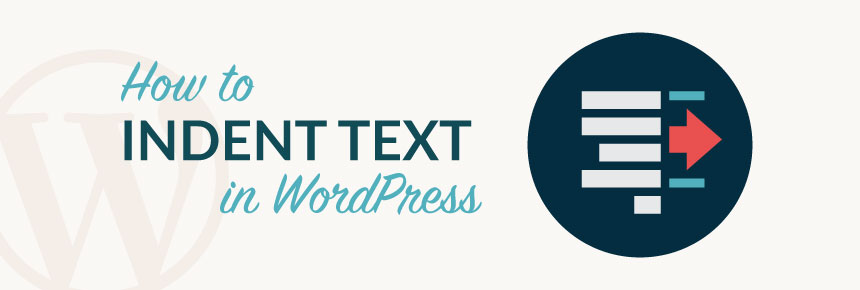WordPress is the best platform that helps to customize your blog and use other options to improve it. It is best for advertising your product or discussing other topics with thousands of viewers without any hassle.
Some of these customization options require very less time while making the blog a lot more interesting. One of those functions is the indent that helps to indent paragraphs, texts, headers, and even images in WordPress.
It helps very much to make the paragraphs look better and make it easier to browse the paragraphs of the blog easily for the viewers.
Here are some methods that you can use to indent paragraphs, images, headers in your blogs to improve the experience of readers.
Paragraph indent
Here are some methods that you can use to indent paragraphs of your blog.
Method 1 – Use visual editor manually to indent
This is one of the easiest methods that you can use to indent texts in WordPress. The only thing that you need to keep in mind while using a visual editor for indent is that you cannot control the spacing. Many WordPress themes come with paragraphs set to right or left by default. You can use the button that increases indent in the visual editor to manually indent any paragraph in the blog. It will help you to add a space in the paragraph on the left.
You will need to select all the paragraphs if for indenting multiple paragraphs and use the increase button. If you want to increase the spacing, then you will need to click the button again for more than one time. For example, double the space by clicking 2 times in the button and click according to how much space you need. Same way, you can use the decrease button of indent to revert any extra spaces.
You can check here for 1 cent discount that will help you to get web hosting service for your website.
Method 2 – Using text editor for Indent
If you want to do the spacing manually while indenting paragraphs, then using this editor is best suited for you. You will need to make some small changes like wrapping the text with tags and adding CSS.
To start this method, go to the editor on your WordPress and add your text and inline CSS between paragraph tags like <p style=”padding-left:25px:”> Your text< /p>. It will help you to add as many spaces you want in your paragraph.
But this method is mostly for those who do not indent paragraphs frequently. If you indent the paragraphs very often, then this method is not ideal for you.
Method 3 – First line indent
One of the many problems that many users face is that paragraphs in WordPress do not include the traditional spacing system. Like most of the places, it does not indent the first line.
If you use spacing for the first line it applies to the whole paragraph making it look bad. Indenting the first line is very important for websites like magazine sites, news sites, literary journals, and many more. If you also want to include the first line indent in your paragraph, then this is the best method for you.
To start this method, add CSS to the WordPress theme that you are using. These are the steps given below that you can use to add CSS to your theme.
Step 1: Go to the dashboard area and visit the appearance to click on customize option.
Step 2: After clicking on customize, it will open the theme customizer when you will get the tab named “Additional CSS”.
Step 3: Clink the tab to get a box on the left side. Add the code of indent in box “p.custom-indent (text-indent:60px:)” .
Step 4: Go to the editor to edit the WordPress posts by wrapping the paragraph inside the tag like <p class=”custom-indent”> and </p>. The tag will look like <p class=’custom-indent”>Text that you want to add</p>.
Step 5: After adding the paragraph tags, click on preview to see the changes, and save it.
If you want indentation on your website in all paragraphs, then you will need to add another custom CSS for example, article p (text-indent:60px). It will help to indent the first line of all the paragraphs in your blog.
Indent a heading
Indenting the heading can help the users to find all the topics and subheadings in the blog or post. It helps to save time and focus on a specific section very easily, you can do it in WordPress as it comes with CSS.
Not only intending, but you can also customize as you want. To do the whole process, you will need to find the CSS ID or class rule. Follow these steps given below to do the process very easily without any hassle.
Step 1: Log in to your website or account using the ID and password and go to the appearance area in the dashboard to find the editor.
Step 2: Click on it to edit the theme page to find the template that contains the heading. Then, scroll through the list to find the code for heading.
Step 3: To bring up the site’s main CSS page, enter “Stylesheet” or “(style.css)”. Scroll till you find the ID and after getting it, type “text-indent: ;” between the brackets also add value in the colon and semicolon. For example, it will look like “title (text-indent: 30px;).
Step 4: Click on update to save the changes on the site.
You can choose any of these methods to indent in WordPress and make it easier for the viewers to go through the posts on your website.