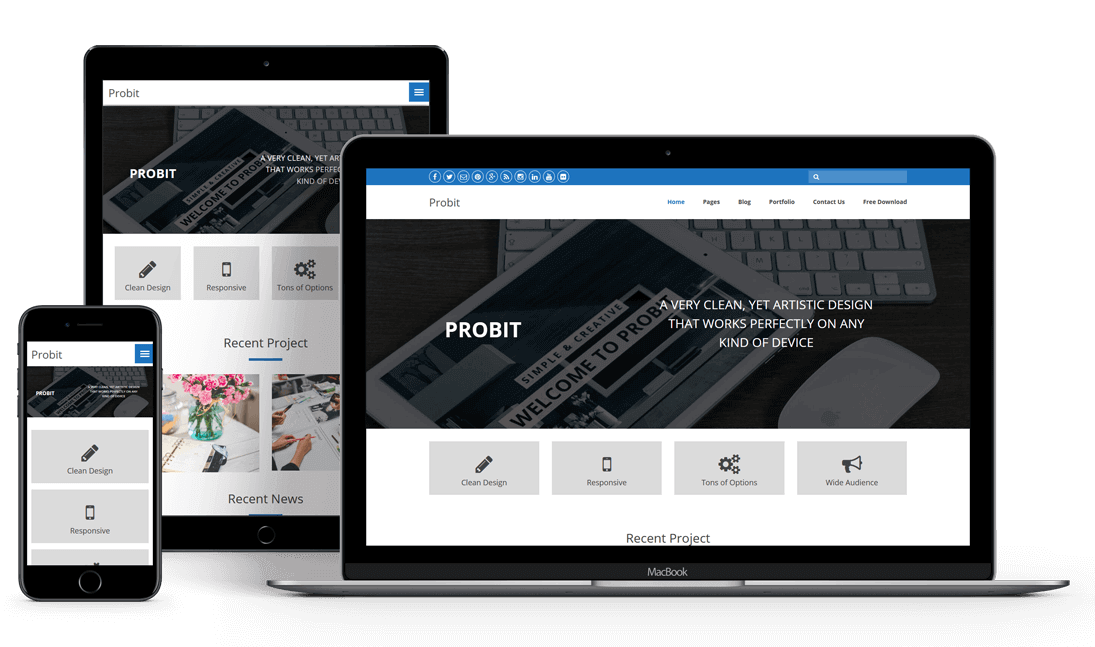Do you know that every day, more than 60000 new WordPress websites come online? Do you have any strategy regarding how you are going to distinctive your website from the entire crowd? Henceforth, you could call it one of the most successful methods is creating your specific, distinctive, and custom theme that can be converted from PSD to WordPress. You can design this, particularly for your website. Moreover, the plus point is that your website would not be one of those thousand websites!
There are three standards when you are designing a site theme:
- PSD Design: Photoshop Files.
- WP: WordPress.
- Twitter Bootstrap: This framework is used for developing a responsive website considered and used by many industry professionals.
In this article, a professional ghostwriter will tell you a complete and easy guide regarding combining all three with just five steps. First, let’s see:
- What is a PSD Design?
- What is PSD to WordPress?
What is a PSD Design?
PSD stands for:
- P= Photo.
- S= Shop.
- D= Design.
The reason for this is Photoshop is a sole piece of software that is quite famous:
- With most of the graphic designing industry.
- With many WordPress sites, designs are innovated.
With the help of Photoshop, a designer can easily create a distinctive site design for you. After that, that file is saved as a PSD Design file. Afterwards, that particular design is sent to WordPress developers, who will turn that file into a theme.
What is PSD to WordPress?
PSD to WordPress is a process in which Photoshop design files are converted into a working WordPress theme while using Bootstrap or other approaches and frameworks.
- You give a custom design, and then it is transformed into a fully functional WordPress theme!
To summarize the entire process into a simpler way is that:
- Those individuals who are or have been in the web design and design industry can have a better understanding of this terminology.
Besides these, those who are not familiar with this industry would only understand the tip of the iceberg of the design and web design industry. But these people would not be familiar with vocabulary like:
- Kerning.
- CMYK.
- Padding.
- Typography.
- Leading.
- Serif.
Converting a PSD to WordPress Theme:
Now let’s get down to that section which you have come to this post. These are five simple steps on converting a PSD Design to WordPress.
Slice the PSD File:
“Slicing” can be the first thing to complete PSD to the receptive WordPress conversion Process. The job for slicing is similar in any work like:
- Cooking.
- Architecture.
- Designing and much more.
And, in this scenario, it is no different as slicing refers to cutting and dividing a single file into many image files. Moreover, each file must have a diverse designing component of the whole design. Some people refer to it as splicing. This process creates an unlike component from a sole design “organism” that would sooner or later synthesize or rearrange and morphed into a finished design.
This is essential as you cannot code a theme from a single image design file. Hence, to design a web page, you must slice the primary image file into various individual files. Moreover, afterwards, you have to sew them back together seamlessly.
Usually, in such a scenario, most web and graphic designers give preference to Adobe Photoshop when it comes to slicing. Photoshop makes slicing pretty easy with tools like:
- Layers and Layer Masks.
- Extracting Metadata.
- Blending.
- Manipulating.
- Using RAW images and PSD files.
It is upon you which application you use. The main thing over here is that you develop an image file that pixel-perfect in the end. Moreover, this file should be representing all of the various components of your eventual design. Besides these, there is some element that is created dynamically. It would be great if you did not cut like:
- Header or footer color.
- Solid Color Background.
Instead, some elements cannot be created dynamically, can be cut, such as:
- Buttons.
- Images.
Bootstrap Your Theme:
Once you finished your file slicing, then visit getbootstrap. From where you have to download Twitter Bootstrap. After the download is finished, extract the zip file into a folder. Open the extracted folder. You will find three folders in it. Folders like:
- CSS.
- Fonts.
- Js.
This framework makes wide use of media quires, which to be able to craft designs that can work in any device. Moreover, allowing your design to move seamlessly between any size device.
Generate the Index.html and Style.css files format:
The next step in creating such files is in is to code the sliced component into HTML format and style with the help of CSS. So for this, you are required to create an:
- Index.html.
- Style.css file.
That would require enough mastery over HTML CSS. You are converting your PSD design to HTML. Beforehand you can move forward to the next step.
Meanwhile, you want to develop a theme with the help of Bootstrap. You will need to modify Bootstrap in the head section and the associated JavaScript in the body section of the index.html page.
Create WordPress Theme Structure in index.html:
The primary goal of converting a Photoshop design file to WordPress is to produce a completely working website template published to the website dashboard.
Themes like Divi and Avada and other popular themes have a set of files that must be applied to be recognized as a valid WordPress theme. That is exactly what we shall do in the next stage.
Because we are now converting our theme to WP, the next steps of this conversion revolve around the WordPress coding framework for themes and templates.
Now that you have your PSD’s index.html file, you must divide it into many PHP files following the WordPress theme’s file structure. This way, you will not only convert the static index.html file into a dynamic WP theme, but you could also be able to add numerous WordPress features and functionalities to it.
A common template is made up of multiple PHP files such as:
- header.php.
- footer.php.
- index.php.
- sidebar.php.
- search.php, and so on.
This is done to make programming WordPress themes easier and for good coding standards.
To develop a fully functional WordPress theme, however, you only need the index.php and style.css files.
Add WordPress Tags to templates:
The best part about WordPress is that its coding structure includes many built-in functions that can be utilized to add unique functions and features to a website theme.
To add WordPress tage all you need to do to incorporate any of these functions into your WordPress theme is use the appropriate set of built-in function tags in your files. The WordPress framework will handle everything. This is why the platform is so effective!
We divided the index.html file into sections based on the needed file structure in the previous stage.
It’s now time to add WordPress PHP tags to the numerous theme files we created in the previous phase, such as header.php, index.php, footer.php, and sidebar.php. Finally, we integrate them to create a functional WordPress theme.